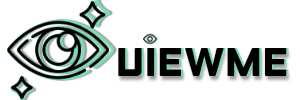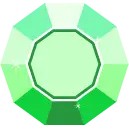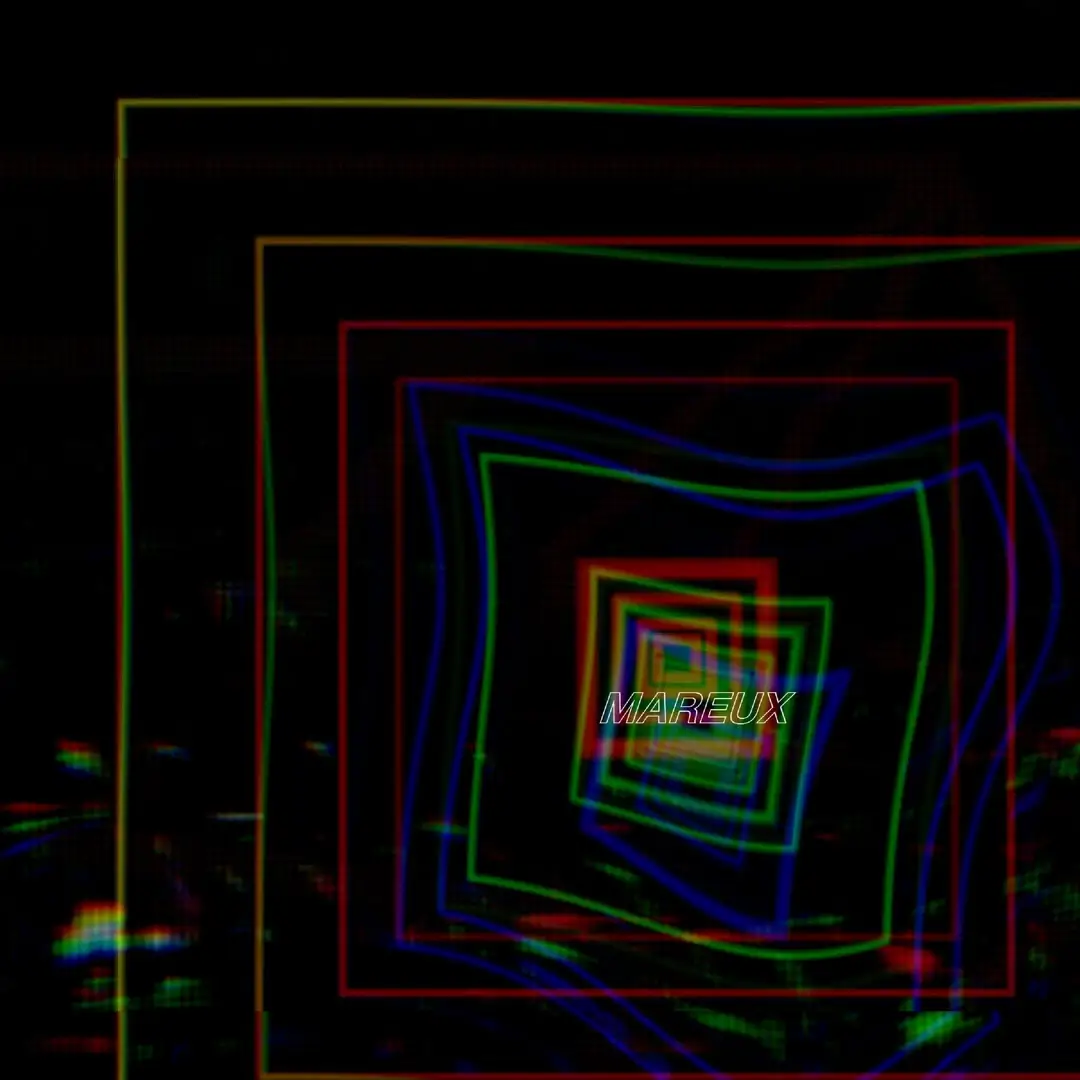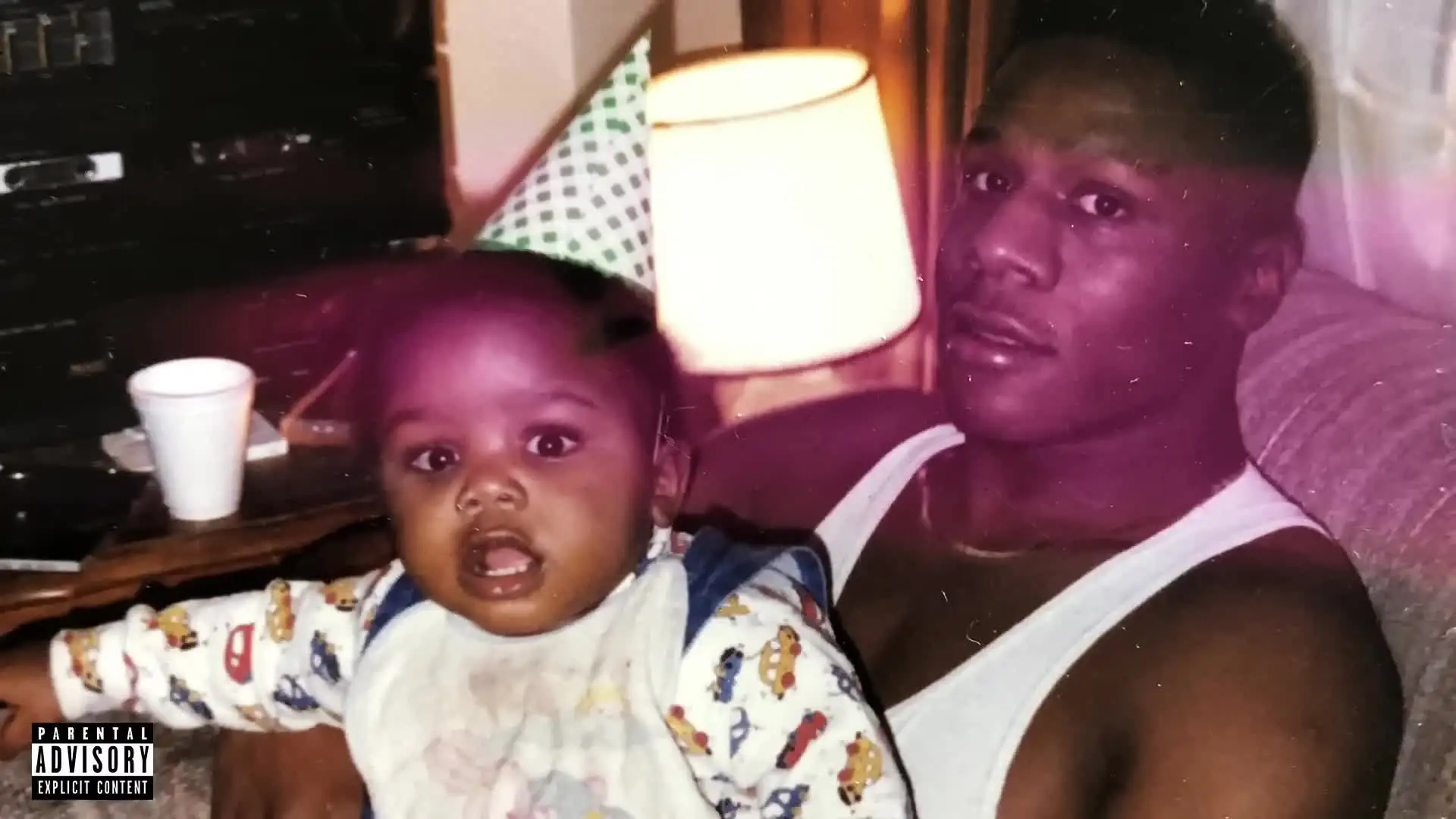- How to Upload Video Content on ViewMe
- Sign In or Create an Account:
- Visit ViewMe and sign in using your account credentials. If you’re new, create an account.
- Navigate to Your Profile:
- Click on your profile picture or username to access your profile settings.
- Access the Upload Section:
- Look for the option related to uploading videos. It might be labeled as “Upload,” “Add Video,” or something similar. you can find a camera icon on the header that displays a red or green light.

- Choose Your Video File:
- Click the appropriate button to select the video file you want to upload from your computer.
- Ensure your video meets any format or size requirements specified by ViewMe.
- Add Video Details:
- Enter a compelling title for your video.
- Write a description that provides context or additional information.
- Add relevant tags to help users discover your content.
- Customize Thumbnail (Optional):
- You can upload a custom thumbnail image or let ViewMe generate one for you.
- Select Audience and Privacy Settings:
- Choose the appropriate audience (public, private, or unlisted).
- Set any age restrictions if necessary.
- Upload Your Video:
- Click the “Upload” button to start the process.
- Depending on your internet speed and video size, it may take a few minutes.
- Upload a up to 45second trailer for the video upload if available.
- Wait for Processing:
- ViewMe will process your video. Once it’s ready, it’ll be available for viewing.
- Share Your Video:
- Promote your video by sharing the link on social media, blogs, or other platforms.

How To Embed Videos
How to Embed Videos from YouTube
- Go to the YouTube Video:
- Find the YouTube video you want to embed.
- Click on Share:
- Below the video, click the “Share” button.
- Choose “Embed”:
- From the list of share options, select “Embed.”
- Copy the Embed Code:
- A box will appear with the HTML code for embedding the video.
- Click the “Copy” button to save the code to your clipboard.
- Navigate to Your Website or Blog:
- Open your website’s HTML editor or blog post where you want to embed the video.
- Paste the Embed Code:
- Paste the copied embed code into your HTML or blog post.
- The video will appear on your website once you publish or update the page.
Remember to test the embedded video to ensure it works correctly. Enjoy sharing your content on ViewMe.Watch and beyond!